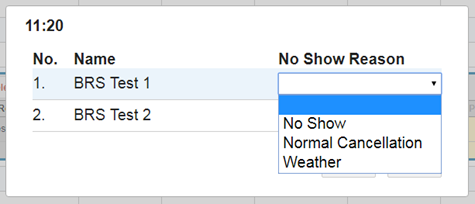No Show Tool
Administrative users on BRS can now record ‘No Shows’ from the timesheet. Clicking the arrow on the tab for the relevant booking will open a small drop down menu (displayed in the image below), with options to Cut a booking or record a No Show.

If you select No Show, a pop will appear allowing you to select specific players on the booking to set them as a No Show, and assign a reason. Click ‘Update’ to apply this.
You can view a No Show Reason that has been assigned by navigating to the booking details screen. Open the ‘Players’ section and, with your mouse, hover over the relevant tick box in the ‘Arrived’ column.
No Show Reasons can be created, amended, or removed in Tools > No Show Reasons.
The No Show Tool allows a different No Show Reason to be applied to each player on a tee time.
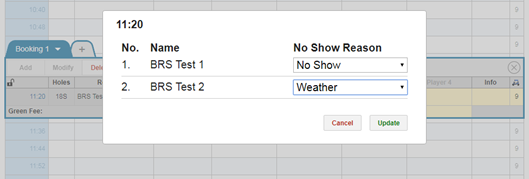
To remove the No Show from a player, simply open the ‘No Show Reason’ drop down menu, select the blank value at the top of the list of reasons (as seen in the below image) and then click Update.