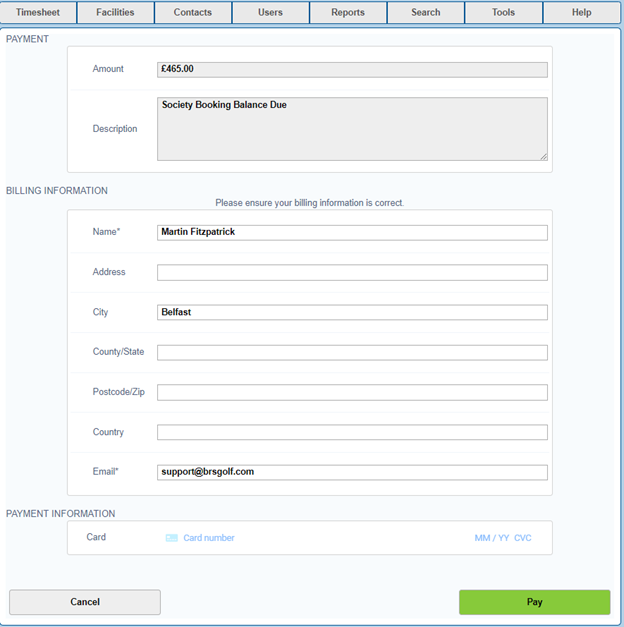Go to the timesheet, and click on a tee time to open the Booking Details screen.
Add your booking details including all green fees, catering/refreshments and services to your booking to set your outstanding balance.
Click to expand the Payments tab where you will see a New Booking Payment button. You will then have two options of payment.
New Booking Payment
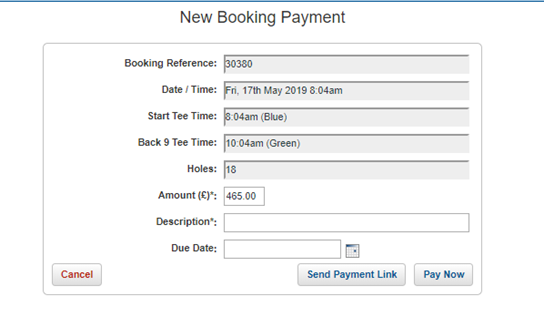
Booking details are automatically filled out, including the outstanding balance in the Amount(£/€) field.
Send Payment Link
Send Payment Link allows you to email the customer with a 'Pay Now' link that they can use to make a payment to the club at their own convenience. By default the full outstanding balance is filled out for you based on what is entered in the booking details. If you only want to take a partial payment such as a deposit first, you can edit the Amount (£) field to the amount you wish to request payment for.
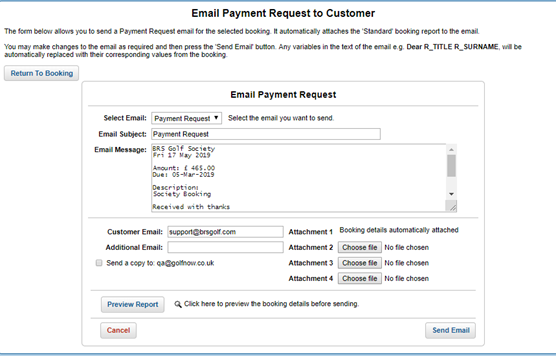
You can edit the default “Payment Request” template message as desired and attach further documents such as a menu or scorecard. To do this go to Tools > Email and Letter Templates.
Outstanding payment requests can be seen by going to Tools > BRS Payments > Booking Payment Requests.
Pay Now
Pay Now allows the admin to take a card payment though a virtual terminal, where an admin would key in the card details provided by the customer on the form shown. This could be used for example for taking a society deposit, visitor green fee, member guest fee and so on.