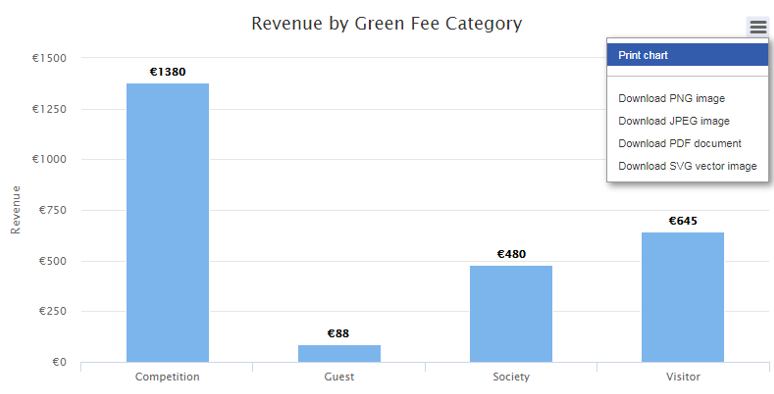The Revenue by Green Fee Category report has been updated to include filters by Green Fee Category, by Rounds or Revenue or Both. This report now has the ability to group by Category or Sub-Category and to include or exclude Sub-totals. In addition, the report now provides a comparison across multiple years. A maximum of 5 years can be included in this comparison.
1. Go to "Reports".
2. Select a "Start Date" and "End Date" that you want the report to run between.
3. Change the dropdown menu "Type of Report" to "Revenue /Rounds by Green Fee Category".
4. Click "Submit".
5. From the Options, select either "Include All Green Fee Categories" or "Include Specific Green Fee Categories". If you only want to view Visitors revenue for example, only select the "Visitor" category.
6. Select if you wish to view statistics on Revenue or Rounds, or Both
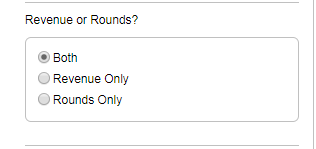
7. You can then organise your results by group. Group By:
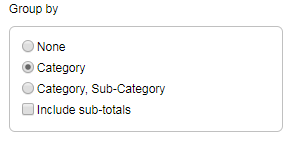
8. This report provides you with the option of comparing Year on Year performance.

9. View your results in Table or Graph Format
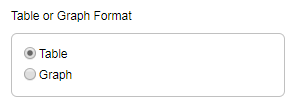
10. Click Submit to view your results.
Sample output one week, for Revenue and Rounds for in table format, grouped by Category
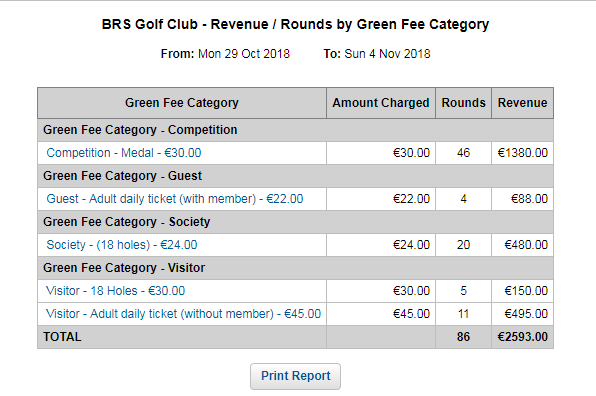
The same report shown in graph form
Rounds by Green Fee Category
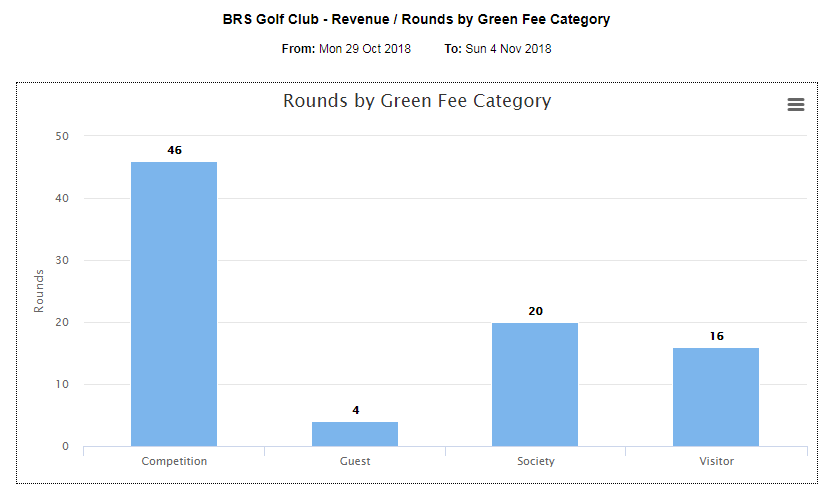
Revenue by Green Fee Category
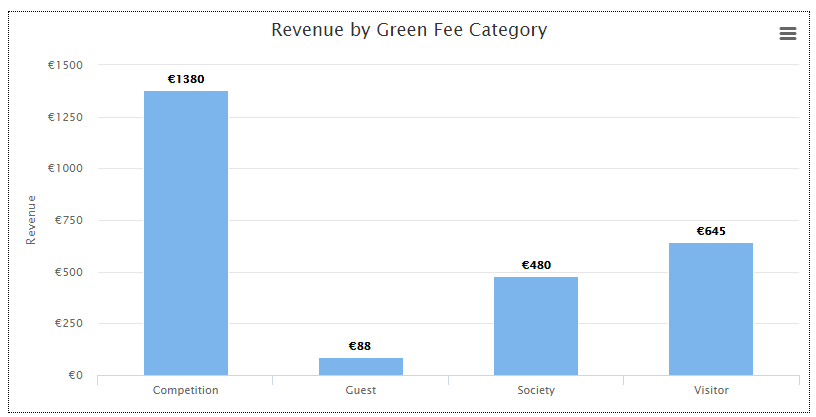
On the top right of each graph, you can click on the hamburger icon to print or download the chart